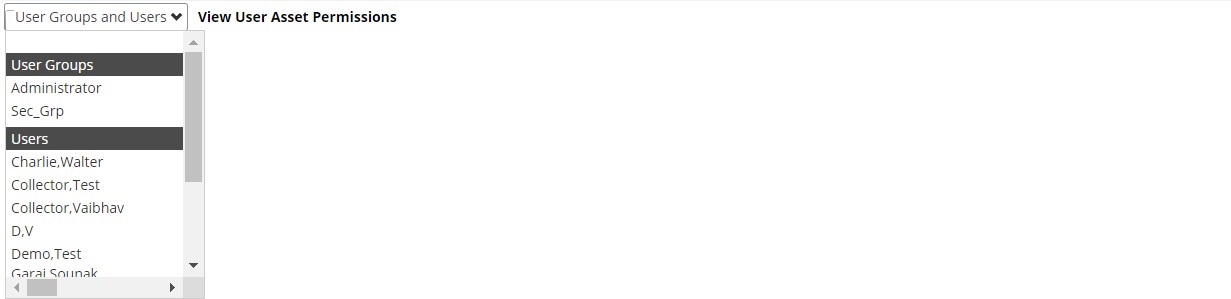Manage User Working Sets
Working sets are only applicable to mobile devices and define what assets will be present on a user's mobile version of AssetWise Inspections. Many AssetWise Inspections systems have thousands of assets and would take a long time to sync with the mobile device if all assets were included. The working set makes it possible to limit the amount of assets on the mobile device to ensure that syncing with the system is as efficient as possible.
User Working Sets
All users are able to manage their own working sets, but the Manage User Working Sets page allows the administrator to set up and edit working sets for users.
Max Working Set Count
This is the maximum number of assets that can be added to a user’s working set. In the above image the number is 467, but this number is dependent upon the system and will be different for all AssetWise Inspections systems. The users listed in the Users box have numbers in parenthesis after their names, indicating how many assets are in their working set.
Users
The Profile dropdown filters the users in the list based on the selected profile.
The Select All and Deselect All buttons respectively select or deselect all of the users currently listed in the Users box. Checking the box of a user selects that user to then make working set changes.
Working Set Action
The Working Set Action dropdown determines what action will be taken on the selected users' working sets. Assets can either be added or removed from the working set based on the selection made.
Assets
The filter allows the admin to search for assets based on code, name, or type. This helps users find the assets they are looking for in systems with very large Asset Trees.
All assets checked, including child assets of checked parent assets, will either be added to or removed from the selected users’ working sets based on the selection made in the Working Set Action dropdown.
Manage User Working Sets Page Controls
When all of the selections to edit the working set have been made, click the Save button to save the changes.
The Reset button clears all of the selections and filters currently on the page and resets the page back to its default. Selecting Reset does not undo changes that have already been saved.